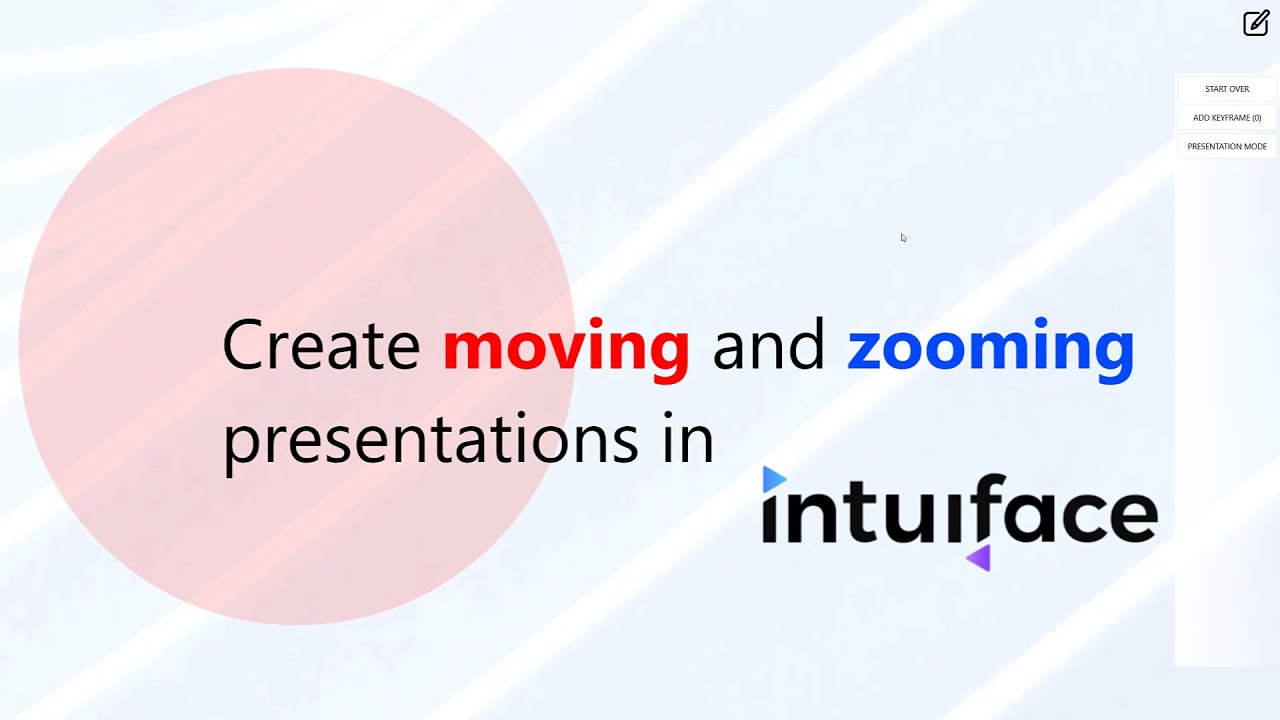This new prototype was inspired by Prezi, the elegant online tool that creates moving and zooming presentations using a big canvas. I took on the challenge to recreate a similar presentation builder in Intuiface, and I’m glad to share the end results with this community.
Technical Details
This prototype leverages the following Intuiface features:
- Scroll collection - This is where your content lives. I used a large background image to setup a big canvas that can be scrolled in all directions. All assets (text, videos, images, etc.) reside within the background boundaries
- Helix collection - When transitioning between content elements, I leveraged the Depth property of the Helix to simulate the zooming in/out during the panning of the big canvas. This is not a property that you can set directly, so I had to resort to a trick of moving a circle along an X axes and bind that value to the Depth property. Using a converter, the horizontal movement of the circle is being translated into a correct Depth value for the Helix. I used this technique also in this demo - How to create a 3D slideshow
- Excel Interface Asset - As you save the keyframes encapsulating your content elements, those X,Y offset coordinates of the Scroll collection are stored in an Excel sheet. A screen capture is taken for each keyframe and presented as a thumbnail asset grid
How it works
Here is how to create your own moving and zooming presentations:
- Download the prototype (30MB) and open it in Composer
- All the assets in the Scroll collection can be changed with your own
- Switch to Play mode. You should be able to drag and drop the canvas in all directions
- Tap the Edit mode button on the top right. Now you can record the sequence of your keyframes (slides)
- Select Start Over to create a new presentation
- Drag & drop the canvas and position your content in the center of the screen. Tap the Add Keyframe button. A thumbnail of the selected content appears below. Repeat process for all keyframes
- You can tap the thumbnails to jump directly to each keyframe
- Once finished, click Presentation Mode and use the Previous / Next buttons on the bottom of the screen to move between keyframes
Please note that this is just a proof of concept and not a real product. You may encounter Intuiface performance issues if you load the page with too many memory hungry assets. Also, there is no Delete keyframe feature.
While I’m releasing this demo as unsupported freeware, I always welcome your feedback.