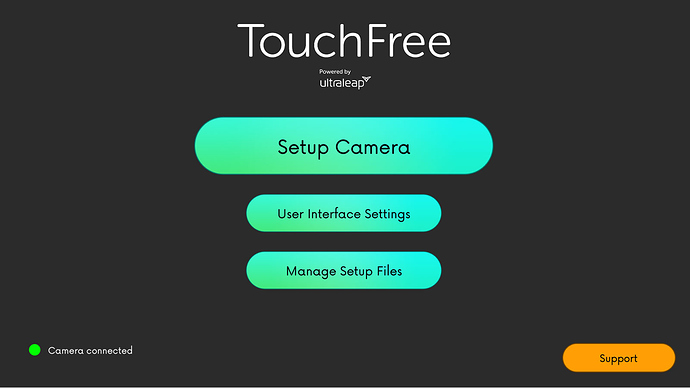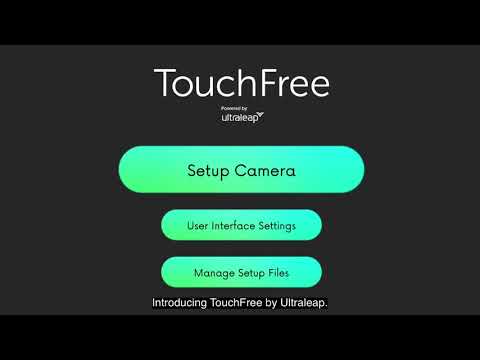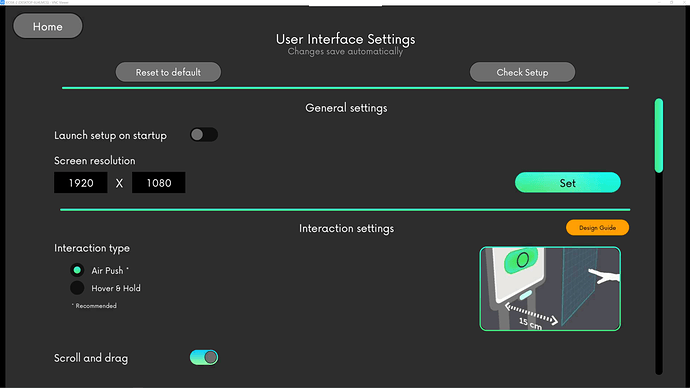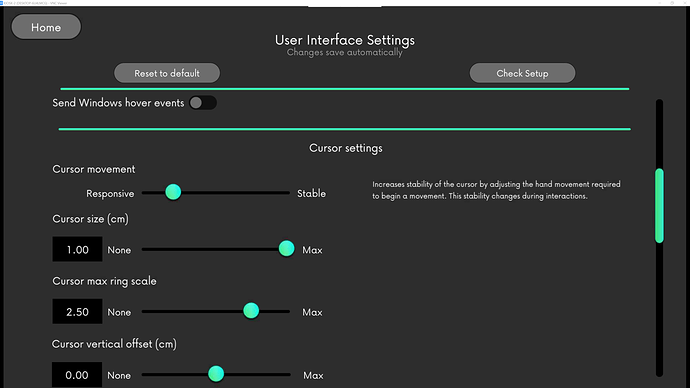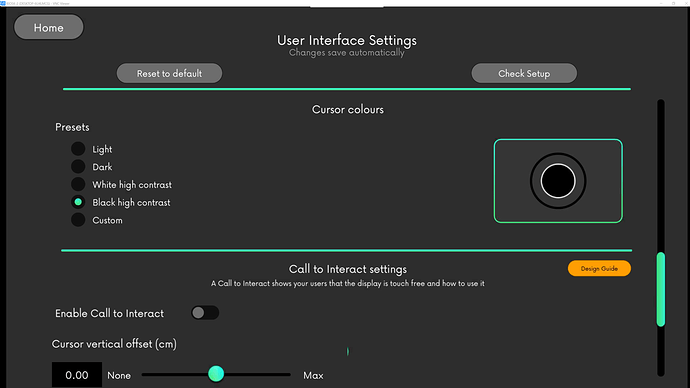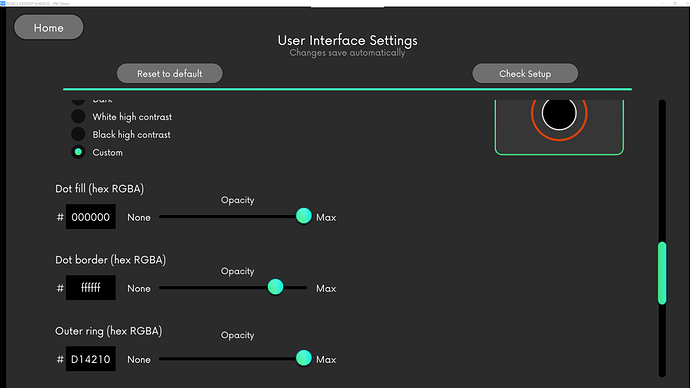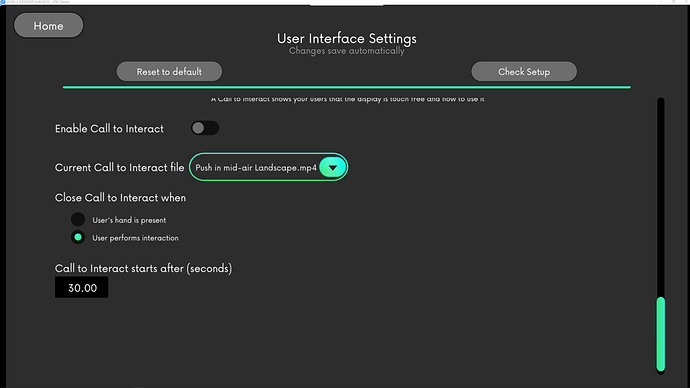Hey @Seb, Thanks…
For my usage and testing I have a few workarounds, as I was originally running my Kiosk with the Windows “explorer” disabled… Since TouchFree runs as an application on top, it wasn’t working for me.
Dan (awesome guy) from Ultraleap suggested to run in Kiosk multiple app mode, which i’m still yet to do, however, what i did was disable all notifications, and disabled “swipe from side” on Windows… therefore eliminating any way for the user to get out of the window…
In my windows startup folder, I have Intuiface and Touchfree shortcuts to the apps.
Ok, for my settings:
Disable “launch setup on startup” - If selected, the application settings window will launch on startup.
If you want to get back into settings, simply select the “Windows” button > Select the “TouchFree” app, and click “c” on keyboard.
Interaction Type: “Air push” - It’s a lot more natural and intuitive than Hover & Hold
Scroll & Drag - Select - This means you can push forward (as if you’re holding down left mouse button, then you can drag… really cool on maps, or galleries!
Send Windows Hover events - Disable - I have no use for this, and it could cause issues. unless you specifically want to interact outside of Intuiface or test, leave disabled.
Cursor movement - This was standard, and works perfect. Test & try on your devices, and remember to consider the different types of user who will engage with your screens.
Cursor Size : 1 - Our screen is big, so I maxed this out
Cursor max ring scale: 2.50 - Personal preference, but this works well for my liking (2 may be nicer)
Cursor vertical offset: 0 - Leave as default
Cursor colors
Presets: Black high contrast - I tested all, and the majority of pages on our interactive are White backgrounds, so a High Contrast. I found a good modification is just to change the outer circle to your key Branding color.
Opactities: I liked the solid colors, again, test usability/accessibility to what suits your usage
Enable call to interact: Disabled - This is actually an excellent screensaver that shows a default instruction for users on how to interact with the device. I left this disabled, as I have incorporated the animation into my own Homescreen.
I can highly recommend checking the system out. I had this all up and running within the hour, and that includes setup, modifications, adding to my Startup folder etc. I can’t rave enough about the level of support I have received from Ben and Michael from Ultraleap, and I’m about to purchase a few Stereo IR 170’s to test (perfect for larger screens).
Note: You can download the Dev API, but for each camera/machine you want to use when live (where these are info kiosks), you just simply purchase a license to use (inexpensive).
I have a list of things to consider when setting these up (checklist) so let me know if you need help.
Go forth, don’t touch and enjoy!