Im new to Intuiface, and I couldn’t find a related article for my issue. I want to simulate an human-machine interface.
I have a display with 4 toggle buttons: the 1st button is activated.
3 normal buttons “Up”, “Down”, “Enter”
When I press the “Down” button I want that the 1st button is disabled and the 2nd button get enabled.
When I press again the “Down” button, the 2nd is disabled and the 3rd gets enabled, aso.
I made a group of these buttons, but I still miss the action for “enable next button”.
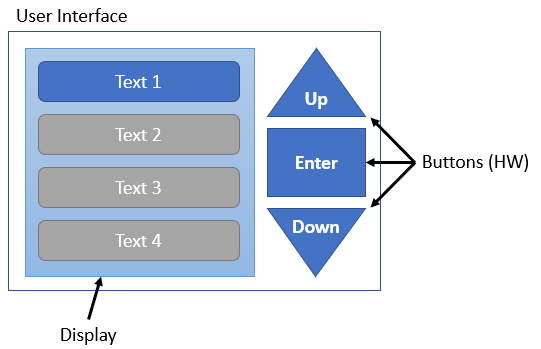
Any help is welcome, regards
machine.zip (6.1 MB)
I’ve attached an experience that uses 4 toggle button that are members of a Toggle set which means when one is checked any other toggles that are checked will become unchecked. There are also two buttons “Up” and “Down” which contain a few conditional actions which will look at which button is down and checks the next correct toggle based on that. I’m not sure what the “Enter” button does in your example. If you would like the up/down buttons to change the color of a button based on which one is currently checked and have the “Enter” button actually check it, that can be done with a few modifications.
Thank you very much for your help. You’re right, I didn’t explain the behavior of the “Enter” key:
With “Enter”, the selected toggle button (menu button) will display a new selection screen, e.g.
Selection 1 (Brand) Selection 2 (Model)
Audi (A1, A2, A3, …A8)
BMW ( 1 Series, …8 Series, X Series)
Cadillac (SRX, STS, XLR, XT%…)
Dodge (Nitro, RAM, Viper…)
If you select “Audi”, a new selection will be displayed allowing the user to choose the model.
I have solved it with a “Simple Counter” (Add an Interface Asset) because the “Enter” key must take the user to the next selection screen and therefore the key identification is required. From your example I have learned that I can add conditions to the trigger setup that I did not recognize before. I will see if I can combine these two approaches into an efficient solution.
By the way: This is a typical use case for menus and structures on websites, software and machine interfaces. The decision tree can become very large and you have an enormous effort to create these structures. Is there no component of Intuiface that solves this for the user?
Not that I’m aware of. One thing you can do, is build a general navigation structure and save it as an Design Accelerator. There are also quite a few pre-made Design Accelerators provided by intuiface for you to use and/or get inspiration from.
We’ve been doing interactive touchscreen interfaces now for 3 years and website navigation for 25 years. The thing I’ve noticed most about working in the interactive realm is when somebody is standing in front of a kiosk in a public location, they’re not going to spend hours as they would sitting in front of a computer searching a website. The trick is to engage and guide the user to the information they’re looking for quickly. As far as machine interfaces, the most experience I have is pressing the button on my coffee maker and pressing maybe 5 buttons out of the 60 on my TV remote:)
Here’s a quick update adding the second navigation level. Is this what you were talking about?
machine.zip (6.2 MB)
Kindly,
Chuck
Regarding the Intuiface concepts, I’d use
- Toggle Buttons set: to make sure only one can be checked at a time.
- and either
- conditional triggers on the up/down buttons, to directly check the next one
- or a Simple counter. The up/down do a +/-1 and I’d use the counter comparator triggers to check & button or another based on the counter value.