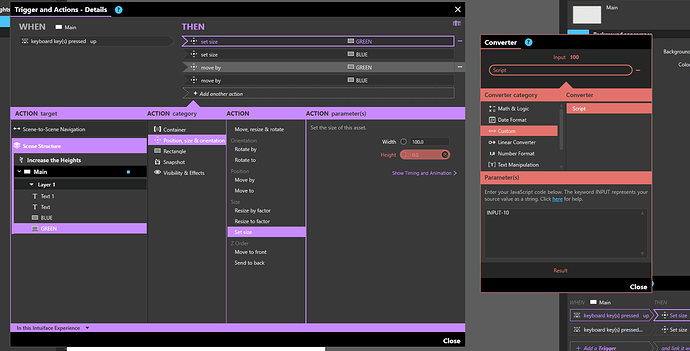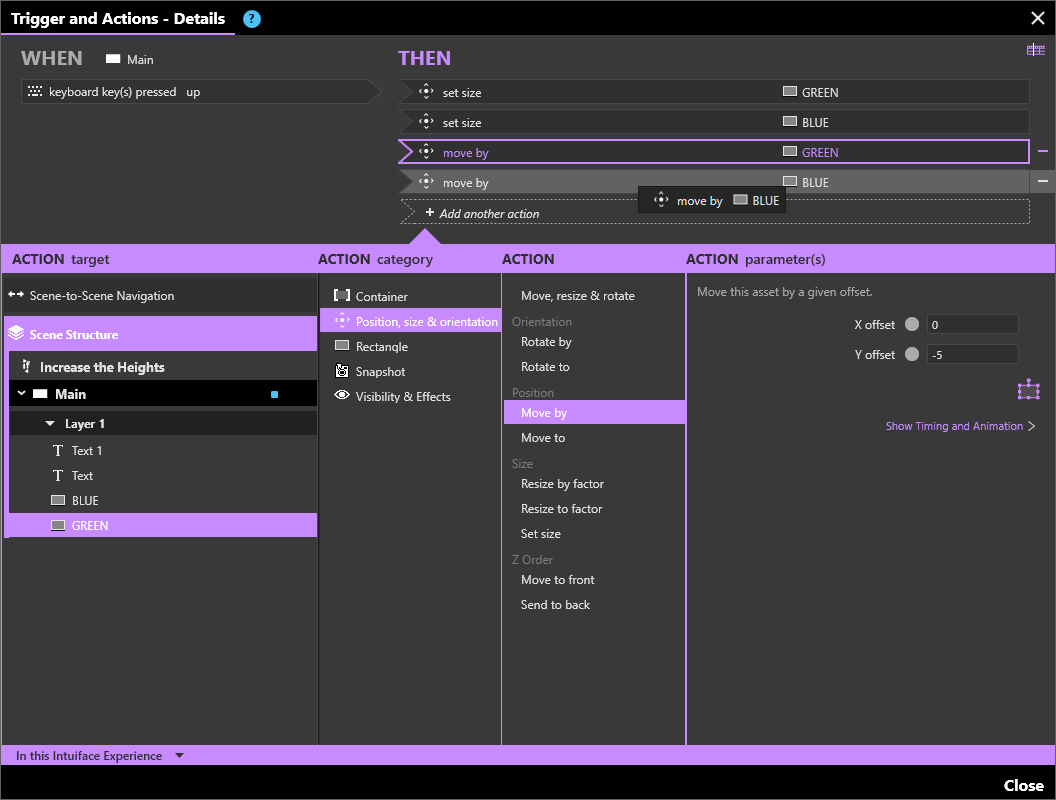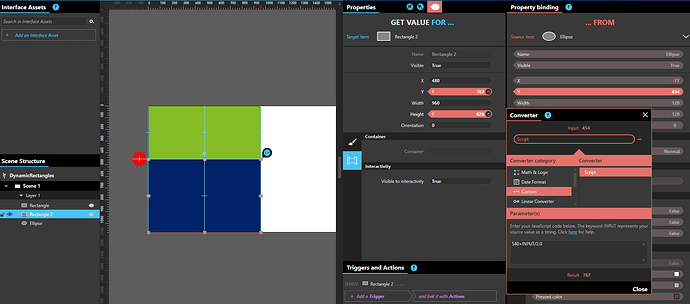Hi,
Am new to Intuiface, i have a small work area where i need to scroll arrow to increase and decrease the heights of the elements, also the values has to be changed, the value ranges from 0 to 100. Please find below the example(when increased vertically towards AB, the CD value has to be more AB has to be less and when increased towards CD, the AB value has to be more CD has to be less). The initial values may come from the excelsheet.
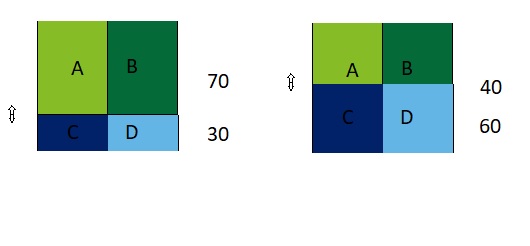
Hello @srjanga ,
Welcome to the Community.
I recommend you to open a ticket on our Support Site so our team can investigate.
Support Team will probably ask you to share your XP with xp-for-support@intuiface.com so you may want to do that just after creating your ticket .
Regards,
Alex.
Hello @srjanga , This is quite tricky but easily managed.
1- First go to Project>Show Experience Projects, Disable this checkbox:
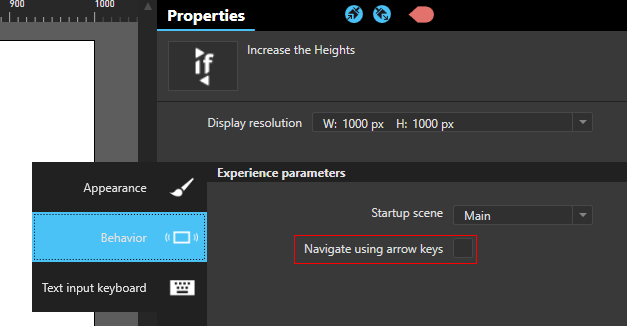
2- At your Scene create a Trigger that will set the height and position of your elements.
Create a set of options to increase the value of the element, and position, as Intuiface doesn’t let you chose from where you object will change the size it will do always at the center. So if you increase or decrease “10” height, use a move by of half of it + or - “5”.
To do the opposite, duplicate the UP trigger and set it to DOWN and change the values from + for - and vice-versa and you should get the reverse behavior.
I’m sharing the experience sample as it may help you.
https://www.4shared.com/archive/xeKpQ4jXiq/Increase_the_Heights.html
This is what you should get
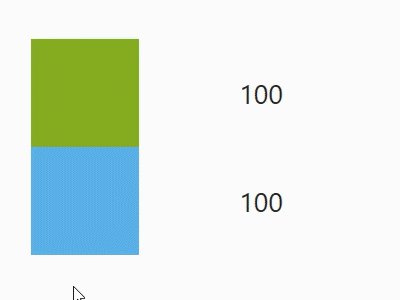
Best Ihnder
Since I’m not sure how many items would need to be animated with such a method, I find it easier to
- have an object with I use as a controller, visible or not to the user, such as a basic Ellipse shape
- use bindings and converters to compute the rectangle size & position based on that controller position.
In this case, both rectangles have their Y and Height properties bound to the red ellipse Y property value, with the following converters
- green rectangle
- Y = EllipseY / 2 (Math divide converter)
- Height = EllipseY (no converter)
- blue rectangle
- Y = 1080 - (1080-EllipseY)/2 (custom script converter: 540+INPUT/2.0)
- Height = 1080 - EllipseY (custom script converter: 1080-INPUT)
You can then either let the use manipulate the red ellipse manually, or animate the ellipse position with a single move to action. The rectangles will follow the animation.
Seb
Hi Seb,
Thanks for the reply, we already got the solution a month ago, but we also made the same changes in our scene. Thanks again.