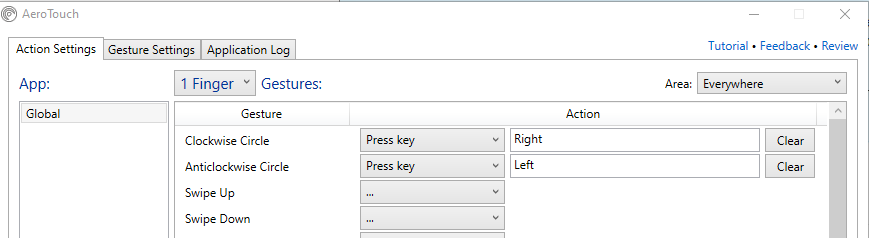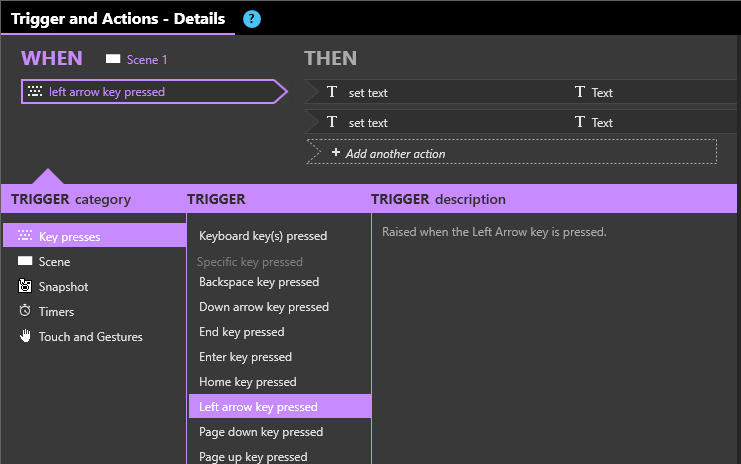I was able to make Leap Motion (LM) work with Intuiface, without using the original IA. Here are the steps (admittedly not that simple):
- Connect the LM device to the PC
- Download the Leap Motion v2 (Legacy Desktop Apps) software
- Install the v2 software. The device will not be recognized right away, especially if you have a Win10 PC. You’ll need to apply a special patch that is described in this detailed post
- Once the patch is done, you should test if the LM is being detected. Head to the system tray on the lower right side of the Windows Taskbar, and check if the little icon of the LM controller is green. You can also launch the Visualizer app that will show your fingers in computer graphics
Assuming that everything works, now we need to install the ‘middleware’ between Intuiface and LM. This is an alternative option to the original LM IA (now long retired).
- Download and install the AeroTouch app. This is a third party app that will convert LM gestures to specific Windows events, including simulating the pressure of specific keys
- Configure AeroTouch to convert (for example) the Clockwise Circle gesture as the action of pressing the Right arrow key. Then the Anticlockwise Circle gesture to the left arrow key. Of course, experiment with whatever gestures you prefer.
The final step is about setting Intuiface to listen to specific keyboard events, and act upon them. This is done with a simple trigger and action, e.g.
And that’s it. A bit of a setup, but AeroTouch should give you some freedom in choosing the gestures that best fit your needs. As @Seb already expressed, LM may not be the most intuitive way to go touch-free, but it’s worth exploring.