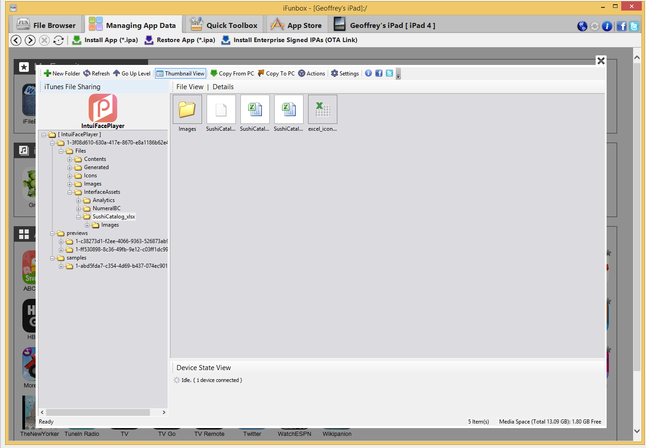There are lots of ways to access the Android file system; the iPad file system is much harder to reach. If you would like to retrieve an Excel spreadsheet used by an IntuiFace project in Player on the iPad, there are two ways to do it.
Method One: Email spreadsheet as an attachment
Method Two: Browse iPad using third party app
Method One: Email spreadsheet as an attachment
At runtime, use the IntuiFace experience to email the Excel file as an attachment. See this article for details.
Method Two: Browse iPad using third party app
Browse the iPad’s file system using a third party application like iFunBox to copy the Excel file onto a Windows PC. NOTE: IntuiLab does not support these third party tools nor can attest to their quality. Use at your own risk.
The iPad replaces project names with a randomized collection of numbers and letters to represent each project. As a result, there is no way to know which folder represents the particular project you are looking for. You must browse each project and look for the one with your spreadsheet.
The location of your project depends upon how the experience was downloaded.
- If the My Experiences or Shared With Me tabs were used, the experience is in the top level IntuiFacePlayer folder.
- If the Preview tab was used - i.e. you used Preview Mode - look in IntuiFacePlayer/previews.
- If the Marketplace tab was used, look in the IntuiFacePlayer/samples folder.
The following image illustrates the location of an Excel file in an IntuiFace project on an iPad using iFunBox