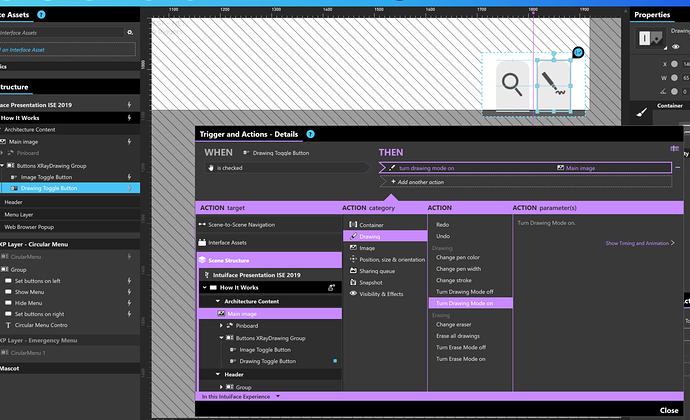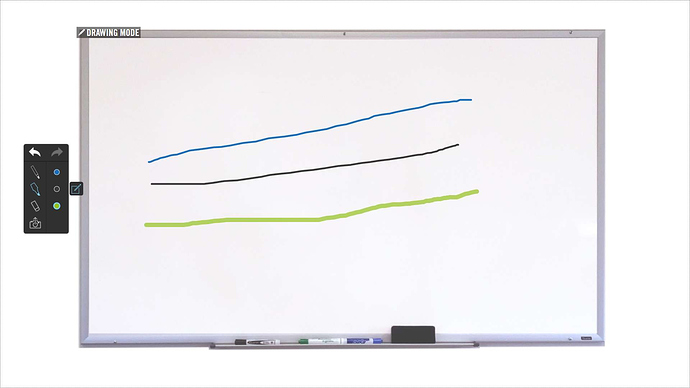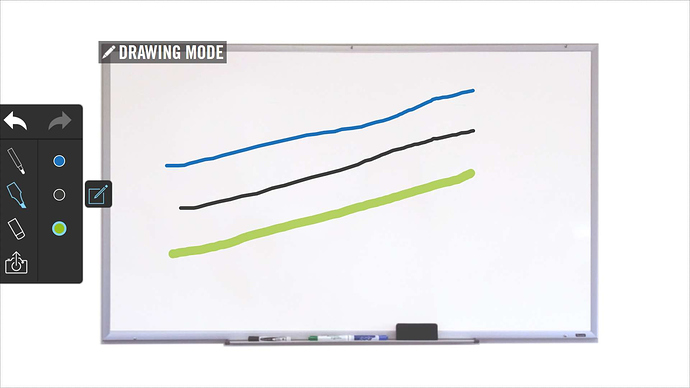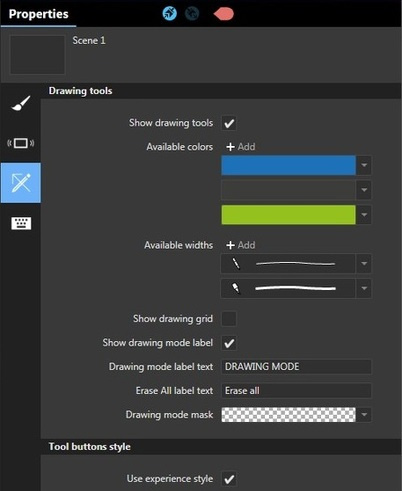Is there a way to edit the size of the drawing tools? Ideally, I’d like to be able to completely edit the appearance of the drawing tools if at all possible. We’re creating an art table using a 65" 3M touchscreen that accepts 40+ simultaneous touches that’s set up parallel to the floor inside a low cabinet tall enough for 4 to 9 years olds to use. I’m working on a drawing and painting area using 4 large paper.png files with drawing tools enabled, and each faces a side, i.e. top, right, bottom, left, so that 4 kids can simultaneously draw pictures. Even at this scale the drawing tools are a bit small. The distance from the glass’s surface to the LED screen is enough to make the viewing angle a bit of an issue. I know to touch the glass directly above a tool to select it, but others are touching just “south” because of their line of sight. Larger tool icons would help alleviate this.
Hi @cullenb,
You can’t change the size of the default drawing tools buttons, but you can create your own buttons, using the size / design of your choice, that will call the appropriate drawing actions on the image or the scene.
See an example below.
Oh, that’s really useful. So with this method I can create my own “drawing tool box” to replace the default?
Yes you can!
Another trick is to create an Experience with a lower resolution than the one that will be used by the display device.
For instance, if you have a 1920x1080 XP on a full HD device (hence, same resolution), it will look like this
But if you display a 960x540 XP on the same device, it will look like that
Maybe you can tweak this ratio in order to get the size of drawing tools that suits you.
This is really great, but how do you add the pen, marker, narrow paint brush, and wide paint brush? Also, is there a way to add color swatches using this method? I feel as if either I’m missing something, or something is missing.
Ah, okay. I thought this was something that was added through actions. Instead, I would set the properties for the asset that would be my “drawing area”, but turn off “Show drawing tools” once I’m done, so that these could be handled through the actions assigned to the Drawing Action category. Am I correct in the way I’m describing this?
Yes you are!