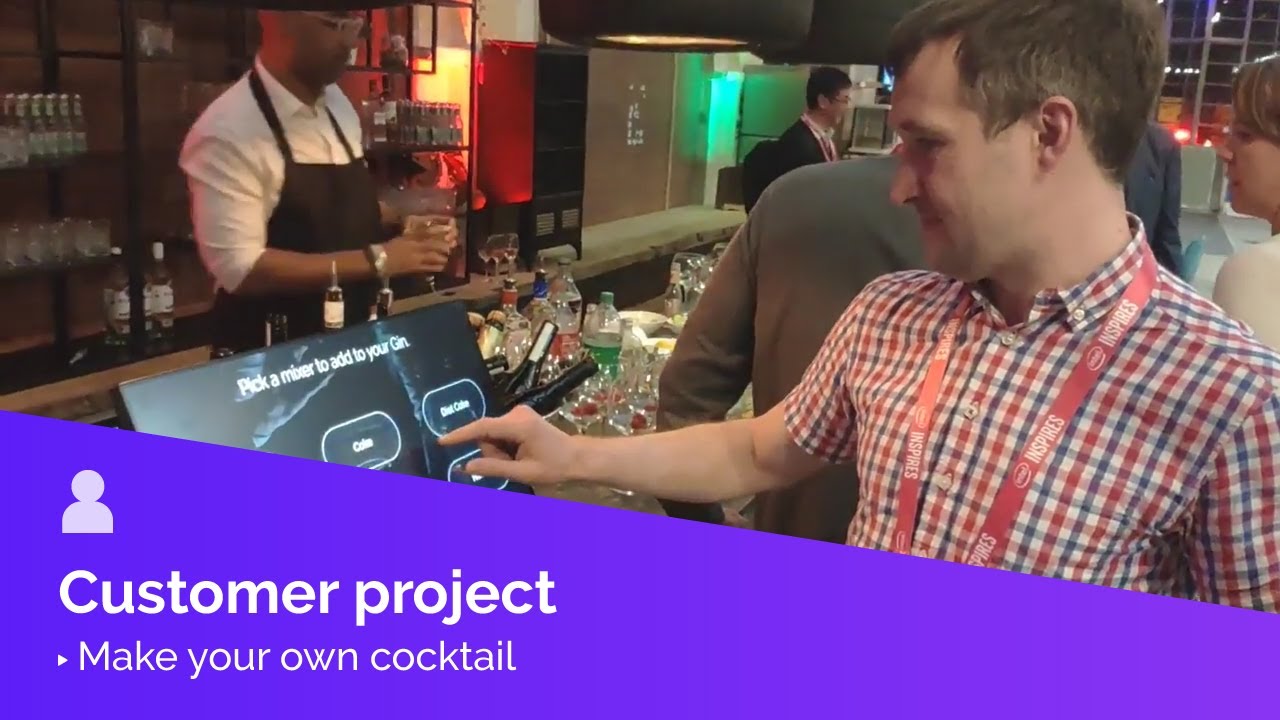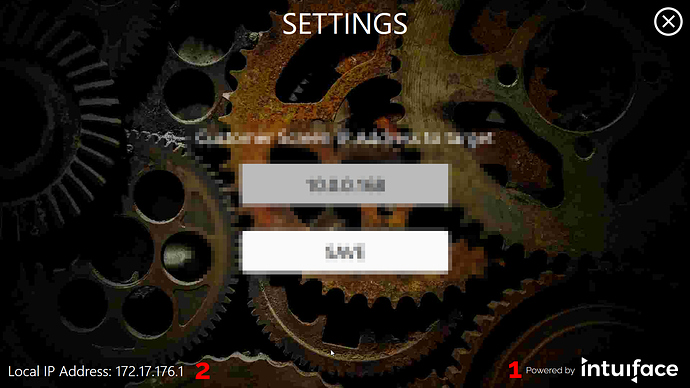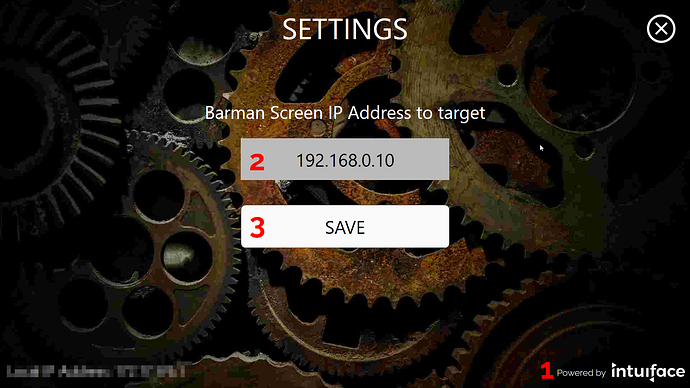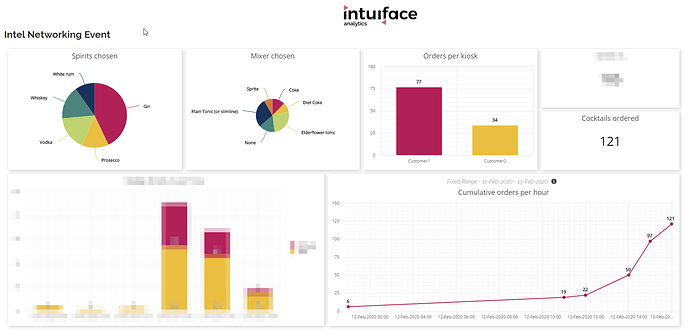Hi Intuiface community!
We’ve had several requests about the cocktail ordering experience you may have seen us talk about in our Twitter feed. (You should subscribe to our feed if you haven’t already!) We’ll share the two underlying experiences with you in this post, and explain a little bit how they work.
Important Note: These experiences were used at an event where guests didn’t have to pay for their orders. Please drink responsibly.
Video
First, for those who didn’t see the video, let’s have a look at these experiences in action. The first experience enables guests to build a drink of their choice, the second displays the list of ordered drinks for bartenders.
Download Links
Download the two experiences using the following list.
You must use Player on Windows because Local Network Triggers are employed to communicate the drink orders. Local Network Triggers are currently only supported on Windows.
Instructions
You must run the two experiences on two different Windows PCs, connected to the same local network.
First, run the Bartender experience and note the IP address displayed at the bottom of the screen:
- Double click the Intuiface logo to open this experience’s Settings panel.
- Note the local IP Address.
Next run the Cocktail Ordering experience and enter the IP address learned from the previous step:
- Double-click the Intuiface logo to open this experience’s Settings panel.
- Enter the IP Address
- Click “Save”
You can now start submitting orders through the guest screen.
The bartender can touch an order, perhaps indicating when he/she is working on it, then touch the Remove button to remove it from the list.
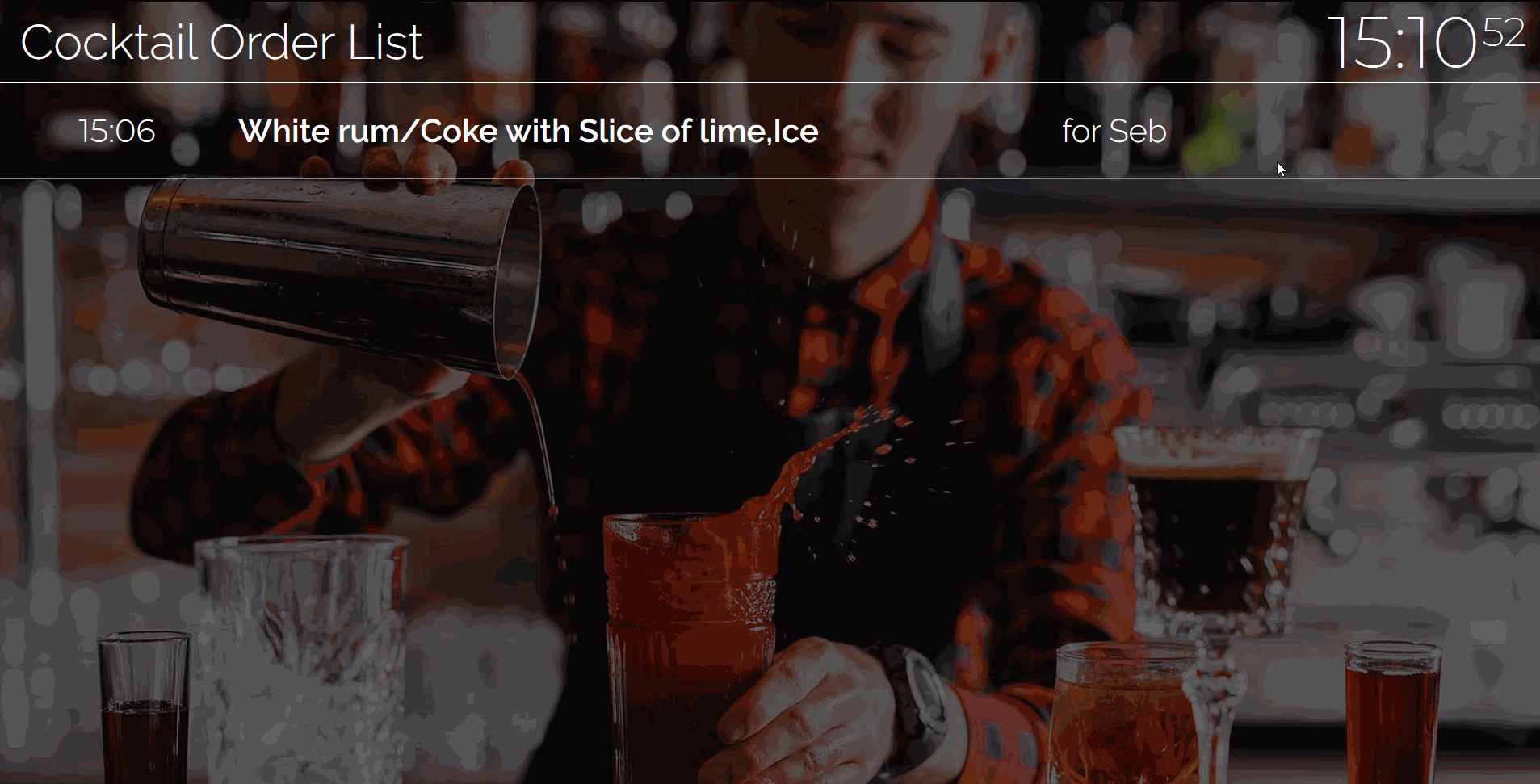
How It Works
These experiences use the following features
- Excel Interface Asset: to handle both the drinks catalog on the guest side and the orders list on the bartender side.
- A custom Text Concatenation Interface Asset first introduced in the Nexmosphere sample: this enables simple concatenation of user choices with predefined separators, saving each choice in a Global Variable during the selection process.
- Local Network Triggers: to send an order to the Bartender screen over the local network.
- Analytics: to measure the volume of orders and the popularity of each spirit / mixer combination.
Give these experiences a try and let us know in the comments below if you have any questions/thoughts/ideas to improve them ![]()