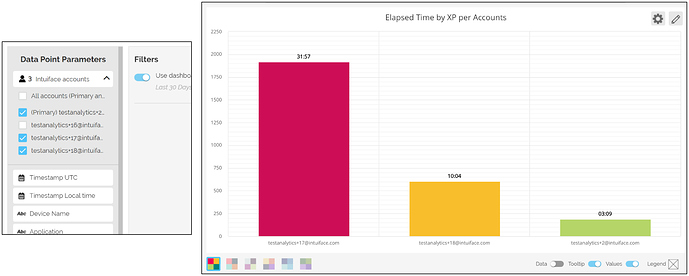Intuiface Analytics enables you to take the rich data sets accessible through interactive experiences and turn them into insight using well-constructed charts answering well thought out questions. Our greatest responsibility is to make it possible for you to answer as many questions as possible.
We’ve made two new data sets available, each of which should immediately resonate with existing Analytics users.
Player Tags: Player tags are the labels you (optionally) assign Players in the Share and Deploy Console. Each Player can have any number of tags and there is no limit on what your tags can represent. For example, you can use them indicate a location, sales rep, device, store, and more. Starting today, you can filter your data using individual tags, filter using multiple tags joined with either AND or OR, and even display tags along a chart axis. Now you can answer questions like, “Show me the dwell time for kiosks located on the second floor of the Boston store” - assuming some of your Players are tagged with “second floor” and “Boston”.
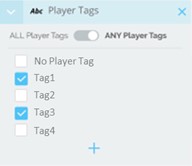
Secondary Accounts: Secondary accounts are accounts “owned” by a traditional, primary Intuiface account. The’re particularly suited to either agencies and integrators with multiple clients or for sales teams with multiple sales reps. Formerly, primary Intuiface accounts could only create charts containing data for a single secondary account. Now you can include any number of secondary accounts in a data set and even create charts comparing multiple secondary accounts. Now you can answer questions like “Which of my three NE district sales reps has the run a particular sales pitch the longest over the past month?”
Want to answer these questions and more with Intuiface Analytics but not familiar with this kick-butt feature? Check out our Analytics overview page, watch our recorded Analytics webinar, or just reach out to your Sales Rep with any questions.