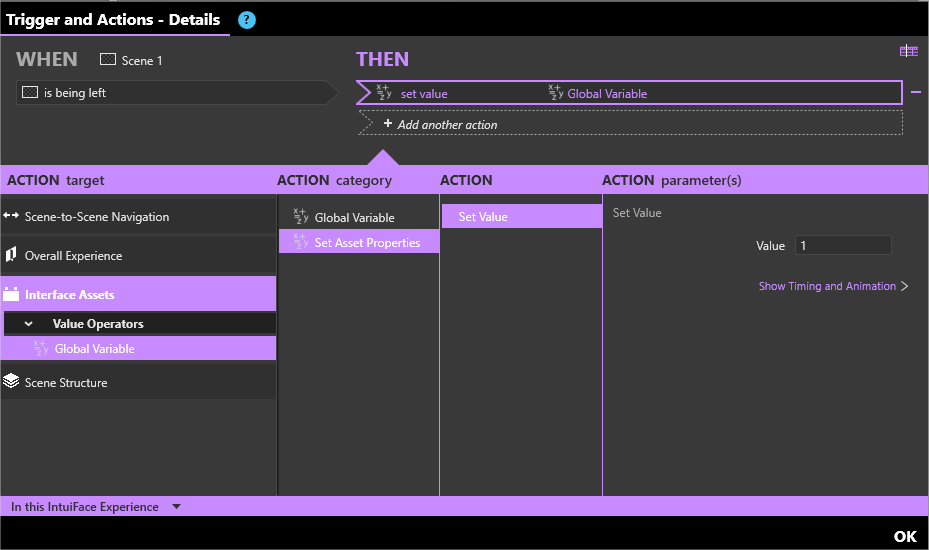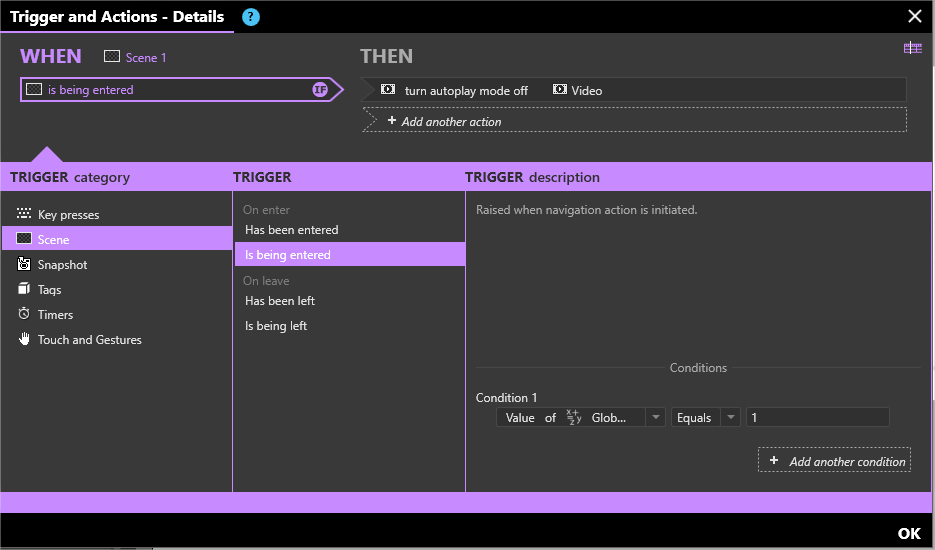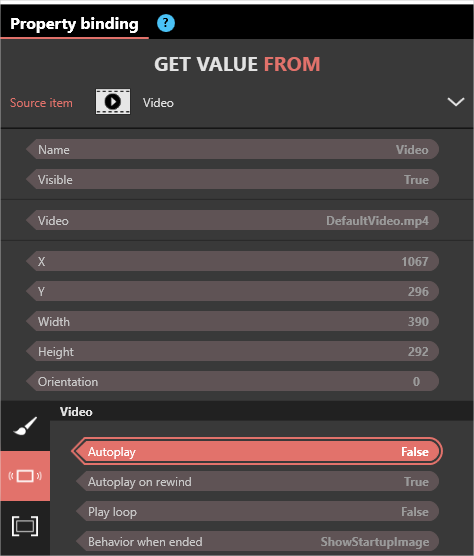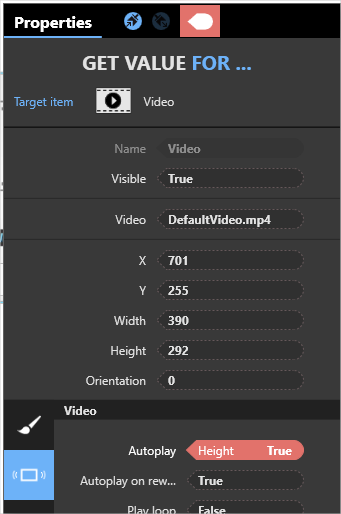In my different scenes I use a “host” a film of a person that introduce different themes. Problem is that I want it to autoplay when you enter the scene, but I want it to be quiet if you come back to a scene you have been to earlier.
Is that possible?
Sure!
You could use a Global Variable interface asset for this, let me explain.
-
Add the global variable Interface asset to your experience.
-
Use a trigger on your scene -When scene is being left … then set value of the global variable asset to let’s say 1
- Add another trigger - when the scene is being entered if (use a conditionna l trigger) value of global variable is set to 1 then turn autoplay mode off for the video.
Hope this answers your need.
Well, I get it until the last screendump. Is there a reason for the “1” or is that the name of the video?
And where do I put in the autoplay off?
You could replace “1” with anything really it’s just to store a value.
You turn autoplay off on the second action WHEN the scene is being entered IF the value of the global varialble is “1” (or whatever you chose) THEN turn autoplay mode off for the video.
Hope that makes sense.
Maybe I’m overthinking this or just isn’t in to this yet, but I still don’t find where to put in the IF value.
Is there a possible sollution that I share my project with you and you can show me on one of the scenes?
I’ve shared my sample project with you.
This should help you understand.
You can read this article that talks about conditionnal triggers: http://support.intuilab.com/kb/triggers-and-actions/linking-triggers-and-actions-in-composer#conditional-triggers
Hi @runen1,
What @Chloe describes should work well.
Or if you’d rather just “hide” the Host Video after the first time, you could bind the visibility of the video to the global variable…and use the Math Converter “Is Equal To”…“0”. (this means that whenever the Global Variable is “0”, the video will be visible. Anything other than a “0” will make the video invisible. So when the scene is entered, you can change the global variable to whatever you like, and your video should disappear.
Or you could use the comparison Interface Asset - set one of the values to “1” and bind the other value to a global variable. Set the trigger/action: When the value is True, then turn the autoplay of the video off. Again, when someone enters the scene for the first time, you’ll just need to make sure to set that global variable to “1” so that the comparison becomes true the next time the scene is entered. But this is similar to Chloe’s solution, and is probably a bit more complex than is needed.
It’d be nice to be able to bind the autoplay, that would open up other possibilities too.
Good luck!
@Chloe Ah yes, you’re correct - you can bind something “To” autoplay…but I don’t think you can bind Autoplay to something else. Do I have that right?
Oh. My God. @Chloe
I have never seen that menu before. I can’t believe I’ve never clicked on “Binding Mode” in the properties. My jaw literally dropped. I’m not kidding…I probably spent WAYYYY too many hours trying to think of creative ways to make things happen with triggers and other things. I’ve only been using the bindings where the little arrow “shows up” next to the property. Because when you’re not in binding mode…Autoplay doesn’t have that little binding arrow appear next to the check box.
I feel kind of stupid and kind of excited at the same time. Happy Friday everyone. Maybe I need a day off.
Well with this new information - this makes is a lot easier for @runen1
Bind the AutoPlay to your global variable. Then use the Math Converter “Is Equal To” and type 1.
That way, autoplay is immediately turned off…no trigger required.
If you want to turn it back on…maybe after an idle time of x seconds…just reset your global variable to 0.
Have to try to understand this. My brain just don’t understand the hole consept of what global values or binding is at all. I’m good at visualization. But there is something about this that I can’t visualize. I have never coded anything in my life so maybe that’s the reason that I don’t see why “this leads to this” but I understand samples in intuiface and the tutorials. Have to cancel all appointments on Monday and go for it! 
@runen1
Bindings will take a little while. But they are the most efficient tool in the software - saving you time and making your XP’s run smoothly. (I’ve never coded anything either)
The global variable simply allows you to hold a value that can be used by multiple scenes. For example, if you wanted to turn autoplay off of ALL your videos in every scene, you could bind all the videos in all the scenes to the global variable. And as soon as one scene is entered, you change the global variable, which then turns off autoplay for all of them in every scene. It’d be the same as unchecking all of them at once. Just an example - you probably don’t want to use it this way.
Other bindings allow you to do different things simultaneously. For example - the linear converter is often used to move objects in different proportions. Bind the position of two things together, then as one moves from here to there…the other moves to a different place at exactly the same time. This is in the Design Trends example you can download.
Anyways, I’m right there with ya. I basically cancelled all my meetings this week too to work on this stuff.
On my scene with all the graves, i had to use a lot of triggers, because there are a video with sound on 4 graves, and I had to pause any video that was playing if a new one is opened. So I had to make a new trigger for any possibility. I guess this would be solved easier with what you are talking about here. So. I will just blame my math teacher Svein Hytten for removing any confidence I had that I could understand algebra and made me hate numbers.
Now I will prove that I can do it. Eat your heart out mr Hytten! On Monday you’re doomed.  And thanx again @AlexB for your help!
And thanx again @AlexB for your help!
Hi,
@AlexB : thank you for reporting this usability issue (even if this was not intended ;-)). We call the little binding button on the right of properties “quick bindings” (as opposed to “binding mode” that make the properties panel switch into a specific mode). You are right it’s too hard for now to locate this button specially for booleans properties (like “autoplay”). We are working on how to display the quick binding buttons in a more obvious way.
@runen1: I think this short animation is a good way to visualize the concept of bindings : https://daks2k3a4ib2z.cloudfront.net/568f89f060473ef566711ee4/56f2770a939d867b4aeef168_Bind-values-to-create-Relationships3.gif. I let you share it with Mr Hytten…
Hi @Alban,
Now that I know it’s there, I see that it’s intuitive - you could probably blame me for a bit of ignorance as well. I’m assuming other users knew this was there. But also…yes, the button could be a little more prominent. When you guys changed over to this new editor style…I thought “For” binding menus were done away with and the quick bindings replaced it all. Needless to say, this was a major puzzle piece that went into place for me - I felt like those cartoons where your jaw drops to the floor and your tongue rolls across the carpet.
My exact feeling almost every week with intuiface 
In my XP there is a start film. When you touch it you go to the homepage. Now I have put in a timer of three minutes of inactivity to go back to the start film. How do I then reset the global variable for the next user? When touched, then go to scene home. And then another trigger?